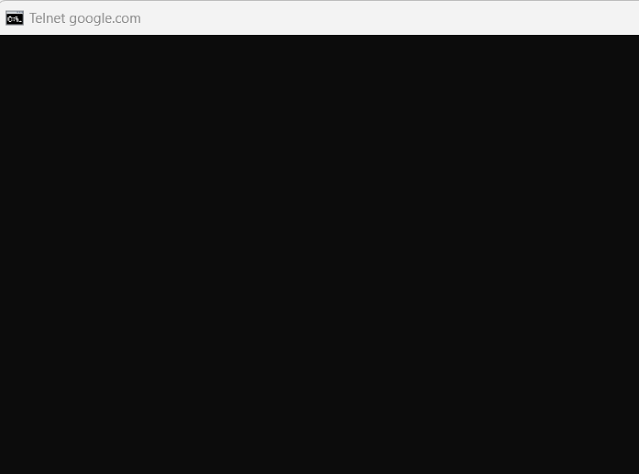Let's say we will try on google.com. and we are not able to open the google.com website.
Step-1 = Ping to the website which is not opening.
First you have to check the ping to that website. There may be a possibility that ICMP is blocked in the destination end due to security concern...
C:\Users\hp>ping google.com
Pinging google.com [142.250.194.206] with 32 bytes of data:
Reply from 142.250.194.206: bytes=32 time=49ms TTL=58
Reply from 142.250.194.206: bytes=32 time=46ms TTL=58
Reply from 142.250.194.206: bytes=32 time=48ms TTL=58
Reply from 142.250.194.206: bytes=32 time=51ms TTL=58
Ping statistics for 142.250.194.206:
Packets: Sent = 4, Received = 4, Lost = 0 (0% loss),
Approximate round trip times in milli-seconds:
Minimum = 46ms, Maximum = 51ms, Average = 48ms
C:\Users\hp>
You can see above that ICMP is not blocked in google end and we are getting Ping to google.com.Thats Fine..
Till Now we are getting the ping but
2-Check Traceroute to google.com to verify whether you can reach the destination or not .
C:\Users\hp>tracert google.com
Tracing route to google.com [142.250.193.206]
over a maximum of 30 hops:
1 1 ms 1 ms 1 ms 192.168.0.1
2 2 ms 1 ms 1 ms 103.14.9.18
3 43 ms 44 ms 42 ms 103.15.9.17
4 43 ms 43 ms 44 ms 103.6.9.26
5 46 ms 45 ms 46 ms 72.4.203.200
6 45 ms 46 ms 45 ms 142.250.244.151
7 45 ms 45 ms 45 ms 142.250.54.97
8 47 ms 44 ms 46 ms del11s17-in-f14.1e100.net [142.250.193.206]
Trace complete.
C:\Users\hp>
As you can see above that the Traceroute is showing OK and we are able to reach the destination.
Step-3=Check the DNS resolve , weather the DNS is proper or not .
C:\Users\hp>nslookup
Default Server: UnKnown
Address: 192.168.0.1
> google.com
Server: UnKnown
Address: 192.168.0.1
Non-authoritative answer:
Name: google.com
Addresses: 2404:6800:4002:81c::200e
142.250.194.206
>
As you can see above that DNS is working properly and we are able to resolve from name to IP and IP to name.
Step-4= Check the Telnet to Website whether the https://google.com is open on 443 port or not.
To check in Telenet , Got to your cmd and write the telnet google.com 443
C:\Users\hp>telnet google.com 443
You can see above that we are able to access the website on 443 port , it means everything is fine .
Summary.
Till now everything is fine from our end but still we are not able to access the website . So now you have to contact your ISP for checking this issue because this issue can be with your public IP or in ISP end there is some routing issue such as Assymetric routing or Routing failure in the transit etc etc..and also there is a possibility that somewhere in transit Your public IP address is blocked.