Introduction
PHP is a programming language often used to automate server tasks. It is part of the LAMP (Linux, Apache, MySQL, PHP) stack, which is a bundle of software used for running internet servers and services. PHP handles dynamic content, database requests, and processing and displaying data.
This step-by-step guide shows how to install PHP on CentOS 7.
Prerequisites
- Access to a user account with sudo privileges
- Access to a terminal window/command-line
- The yum package manager, included by default
- A third-party software repository, detailed below
How to Install PHP 7.2 with Apache on CentOS
Step 1: Choose PHP Version to Install
The newest stable release version of PHP is PHP 7.3.1. However, some software repositories default to older versions of the software.
One advantage of using an older release is its high stability and reliability. Newer releases may include more features, but are often more experimental and could cause system instability. If you cannot decide which version is right for you, version 7.2 is a great place to start.
Step 2: Enable Additional Software Repositories
By default, the yum package manager does not include access to the repositories that store the PHP packages. Therefore, you need to enable access to these software packages.
1. First, start by installing the yum-utils package by entering the following command in a terminal window:
2. Then, enable the epel-release repository by entering the following:
3. Finally, add the following software repositories that contain the PHP packages:
Step 3: Enable Repository For PHP Version
Next, use the yum-config-manager to point your installer to the repository of the PHP version you want to install:
This command configures your system to download and install PHP 7.0.
To install PHP 7.1, change the entry as follows:
Likewise, replace the last two characters with 72 to install PHP 7.2.
Step 4: Install PHP and its Dependencies
At this point, you can install PHP. Enter the following command in the terminal:
As you see, the line includes many of the modules and add-ons that help PHP integrate with your local server configuration.
The output will also indicate which dependencies have been installed.
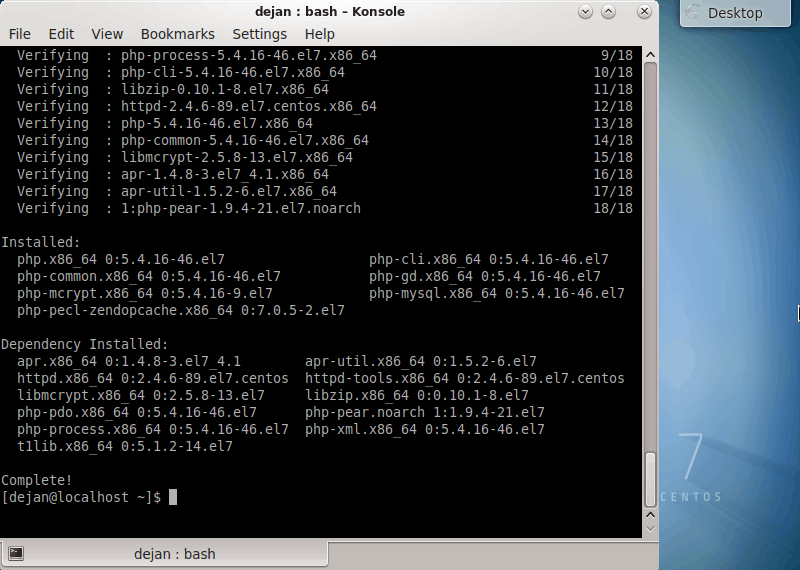
Step 5: PHP Modules
You may have noticed that the installation script included more than just the base PHP package. Many of these are modules that provide basic functionality to PHP. Installing this set helps ensure that your PHP installation meets your expectations for usage.
Like many other Linux applications, you can enhance your system’s PHP functionality using modules.
To search for available modules and generate a list of modules, type in the following command:
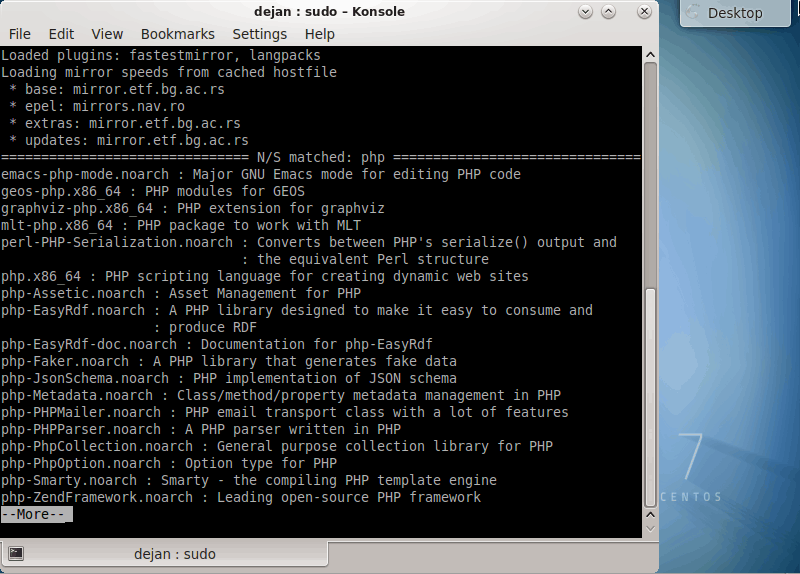
Step 6: Verify PHP Version
Finally, verify your installation was successful. Check which version of PHP you are running with the command:
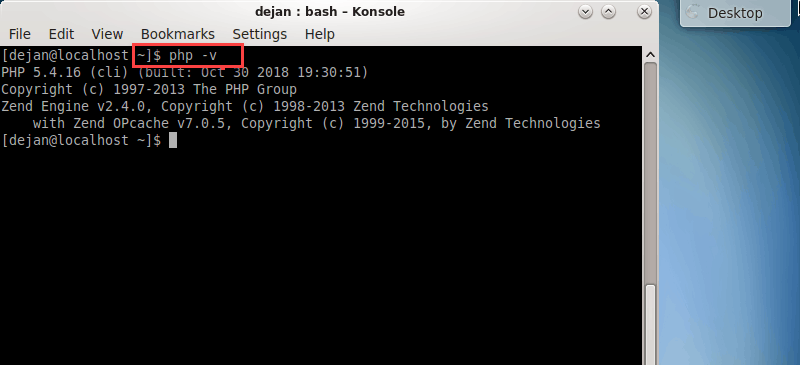
Optional: Install PHP 7.3
You can enable Remi’s PHP 7.3 repository the same way you enabled other repositories in Step 3. However, this installation may fail if you have extensions that are not compatible with PHP 7.3.
If this is a first-time installation and you are confident that your system is compatible, you can enable PHP 7.3. Install the release with the following commands:

