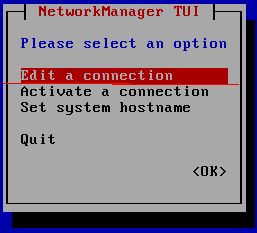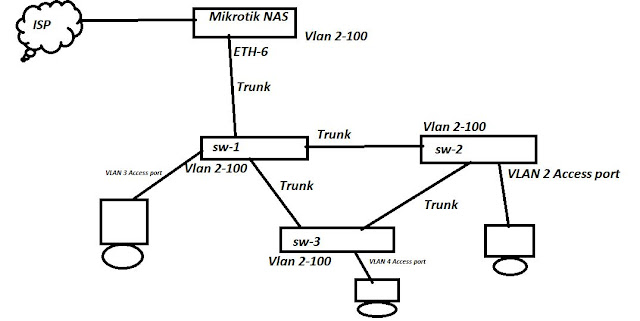This is very much important to know the load balancing method between 2 isp's .
please follow the below steps and make it configure in proper order . There are many ways to configure the Load balancing between 2 wan link...But here i am going to show a simple way to make it configure .
Let's start the configurations for load balancing .
Step-1
Configure The IP address .
/ip address
add address=172.20.20.1/30 comment=VODA interface=eth1 network=172.20.20.0
add address=172.20.20.5/30 comment=AIRTEL interface=eth2 network=172.20.20.4
add address=172.21.21.1/24 comment=MY_LAN interface=eth3 network=172.21.21.0
Step-2
Configure the mangle
Create the Mark Connection for IN and Create Mark routing For OUT
/ip firewall mangle
add action=mark-connection chain=input in-interface=eth1 \ new-connection-mark=VODA_IN
add action=mark-connection chain=input in-interface=eth2 \ new-connection-mark=AIRTEL_IN
add action=mark-routing chain=output connection-mark=VODA_IN \ new-routing-mark=VODA_OUT
add action=mark-routing chain=output connection-mark=AIRTEL_IN \ new-routing-mark=AIRTEL_OUT
Step-3
Configure The NAT for both the interface.
/ip firewall nat
add action=masquerade chain=srcnat out-interface=eth1
add action=masquerade chain=srcnat out-interface=eth2
Step-4
Configure the Default Route for both the gateway with different diffrenet Distance
number and along with that you have to select the routing mark also .
/ip route
add check-gateway=ping distance=1 gateway=172.20.20.2 routing-mark=VODA_OUT
add check-gateway=ping distance=2 gateway=172.20.20.6 routing-mark=AIRTEL_OUT
add check-gateway=ping distance=1 gateway=172.20.20.2,172.20.20.6
please follow the below steps and make it configure in proper order . There are many ways to configure the Load balancing between 2 wan link...But here i am going to show a simple way to make it configure .
Let's start the configurations for load balancing .
Step-1
Configure The IP address .
/ip address
add address=172.20.20.1/30 comment=VODA interface=eth1 network=172.20.20.0
add address=172.20.20.5/30 comment=AIRTEL interface=eth2 network=172.20.20.4
add address=172.21.21.1/24 comment=MY_LAN interface=eth3 network=172.21.21.0
Step-2
Configure the mangle
Create the Mark Connection for IN and Create Mark routing For OUT
/ip firewall mangle
add action=mark-connection chain=input in-interface=eth1 \ new-connection-mark=VODA_IN
add action=mark-connection chain=input in-interface=eth2 \ new-connection-mark=AIRTEL_IN
add action=mark-routing chain=output connection-mark=VODA_IN \ new-routing-mark=VODA_OUT
add action=mark-routing chain=output connection-mark=AIRTEL_IN \ new-routing-mark=AIRTEL_OUT
Step-3
Configure The NAT for both the interface.
/ip firewall nat
add action=masquerade chain=srcnat out-interface=eth1
add action=masquerade chain=srcnat out-interface=eth2
Step-4
Configure the Default Route for both the gateway with different diffrenet Distance
number and along with that you have to select the routing mark also .
/ip route
add check-gateway=ping distance=1 gateway=172.20.20.2 routing-mark=VODA_OUT
add check-gateway=ping distance=2 gateway=172.20.20.6 routing-mark=AIRTEL_OUT
add check-gateway=ping distance=1 gateway=172.20.20.2,172.20.20.6