Cent OS Minimal: The main way of managing a linux server system is via SSH. Most linux servers are "headless", that is, without a GUI because there's no use in having a GUI when accessing a server via SSH as you'll only see the console, not the GUI.
Choosing the minimal install gives you the ability to add only the packages you want and need, instead of forcing you to remove all the packages that comes bundled with the GUI, and then install the packages you want and need.
That way it's less work for the administrator and less attack vectors for the cracker.This is a minimal version of the “bin” CentOS OS install. You would use this instead of “bin” if you do not need anything but a truly utterly bare CentOS OS install with pretty much no GUI.
This is good for server environments where you really only need Terminal access and a core OS. This is most likely what you want to use but just note: It is truly minimal and more-minimal than even an Ubuntu “server”/minimal install equivalent.
Read up here for more details on how you might need to install a few packages via yum install I would have expected would be a part of any minimal install. Apparently you can easily clear up this excessive “minimalism” issue by just running yum groupinstall base right after installing a minimal OS. So that’s an option as well.
Step-1
Login Into the system after giving the username and password .
Step-2
Run The below commands and follow the below steps .
nmtui (and press the enter )
Click On Edit a Connection
Now choose you network interfaces and click Edit
Now Give the IP address .
After Giving the IP address in interface you need to restart the Network services .To restart the network services please use the below command.
service network restart
After restarting the Network services you will be able to see the ip address is changed .To see the IP address in interface please run the below commands.
ip a (Press the enter )
Choosing the minimal install gives you the ability to add only the packages you want and need, instead of forcing you to remove all the packages that comes bundled with the GUI, and then install the packages you want and need.
That way it's less work for the administrator and less attack vectors for the cracker.This is a minimal version of the “bin” CentOS OS install. You would use this instead of “bin” if you do not need anything but a truly utterly bare CentOS OS install with pretty much no GUI.
This is good for server environments where you really only need Terminal access and a core OS. This is most likely what you want to use but just note: It is truly minimal and more-minimal than even an Ubuntu “server”/minimal install equivalent.
Read up here for more details on how you might need to install a few packages via yum install I would have expected would be a part of any minimal install. Apparently you can easily clear up this excessive “minimalism” issue by just running yum groupinstall base right after installing a minimal OS. So that’s an option as well.
Step-1
Login Into the system after giving the username and password .
Step-2
Run The below commands and follow the below steps .
nmtui (and press the enter )
Click On Edit a Connection
Now choose you network interfaces and click Edit
Now Give the IP address .
After Giving the IP address in interface you need to restart the Network services .To restart the network services please use the below command.
service network restart
After restarting the Network services you will be able to see the ip address is changed .To see the IP address in interface please run the below commands.
ip a (Press the enter )
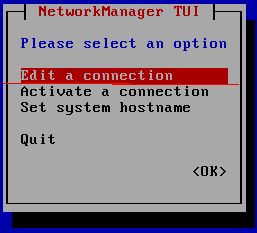


No comments:
Post a Comment